Coupa Logins
COUPA SUPPORT
Login to the Coupa support portal for all your success needs.
COUPA PARTNER CONNECT
Login to the Coupa Partner Portal to learn and connect partners.
COUPA SUPPLIER PORTAL
Login to the Coupa Supplier Portal for all your supplier needs.
COUPA COMMUNITY
Login to the Coupa Community and join the conversation.
COUPA PORTALS FAQS
Coupa has several portals available to help ensure your success. Be sure to bookmark these portals for easy access. Login is required to access these portals.
- Coupa Compass Portal: Find product documentation, register for events and your designated support contacts can access Coupa Customer Support. Compass Portal
- Coupa University Portal: Explore free and fee-based training courses, along with in-depth Coupa certification options. Coupa University
- Coupa Online Community: Ask questions, find answers and share ideas with others in the Coupa business spend management community. Coupa Community
- Coupa Advantage Portal: Learn more about pre-negotiated Instant Advantage savings and group Sourcing Advantage events. Advantage Portal
To gain access to Coupa Portals, please reach out to one of your organization's Designation Support Contacts (DSCs) for assistance. If you do not know who your DSCs are, please reach out to [email protected].
A Coupa Designated Support Contact, or DSC, has the ability to create support cases, monitor ongoing cases, and manage contacts from your organization within Coupa Portals. You may need to identify one of your organization’s DSCs in order to submit a case or possibly create additional Coupa Portals users. If you are unsure of how to find out who your organization’s DSCs are, you can follow the steps in this video.
Within the Coupa Compass Portal, navigate to My Coupa which is located in the upper right hand corner. Click on the profile icon and then My Company in the dropdown menu.
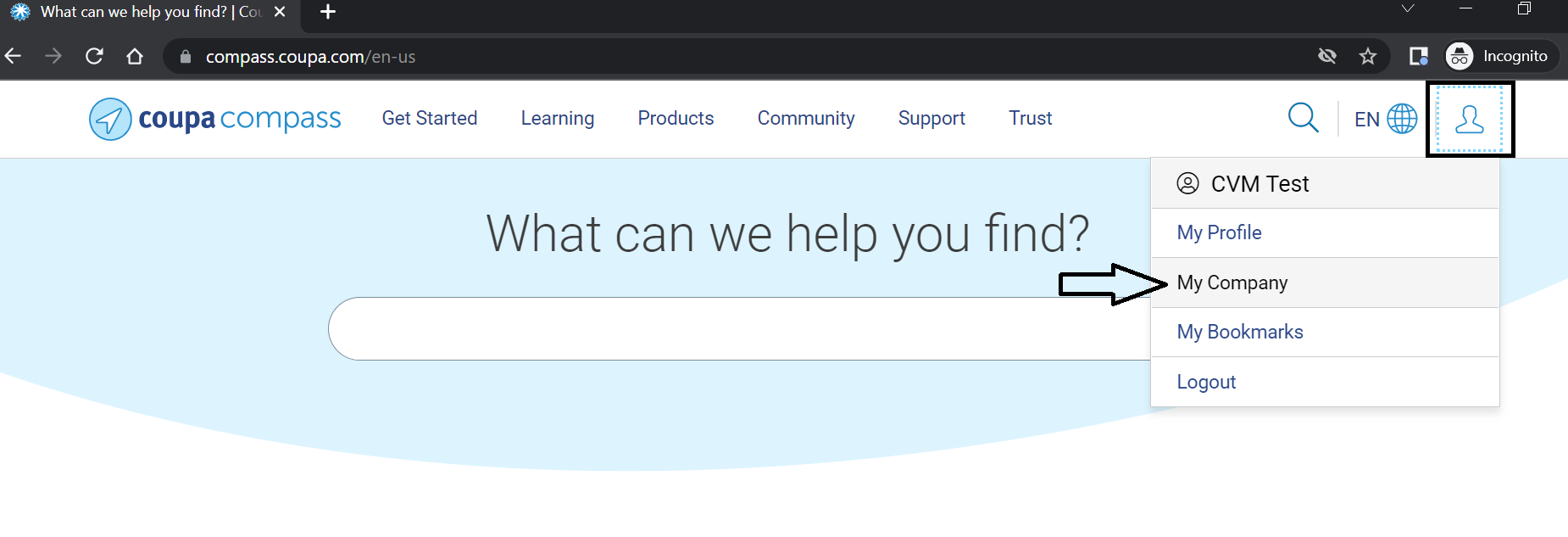
From there, click into the Contact Management tab.
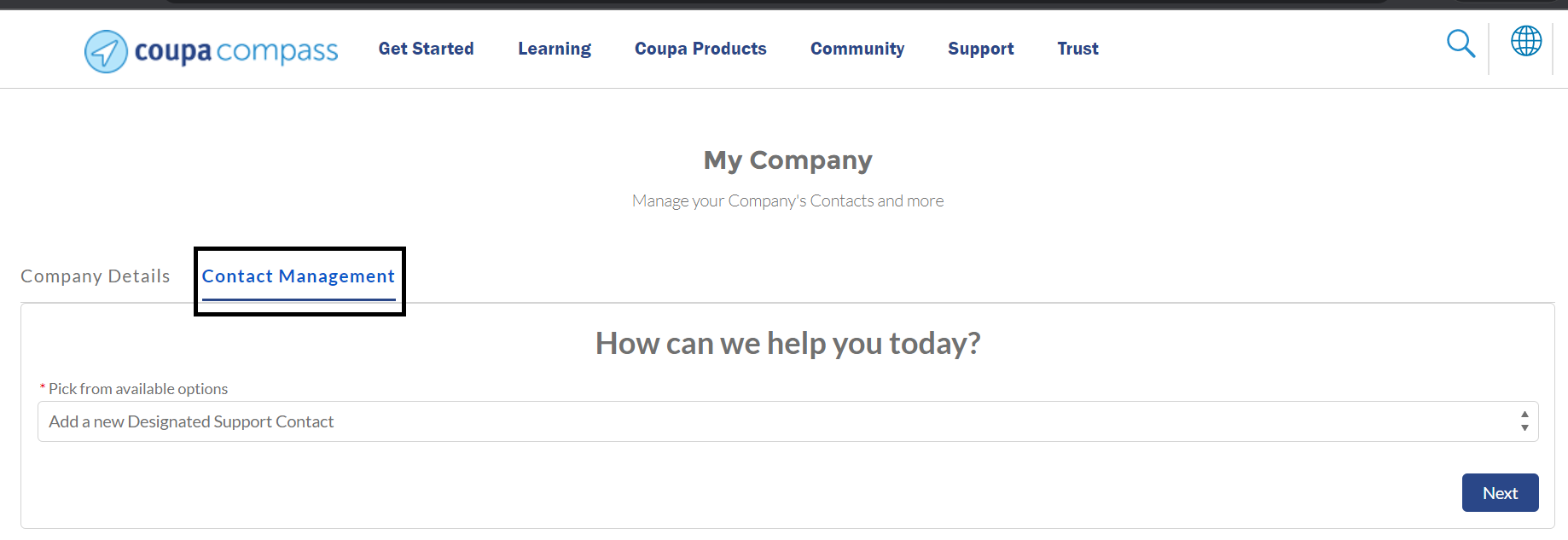
Within the Contact Management tab, scroll down to see the list of your company’s Designated Support Contacts (DSCs).
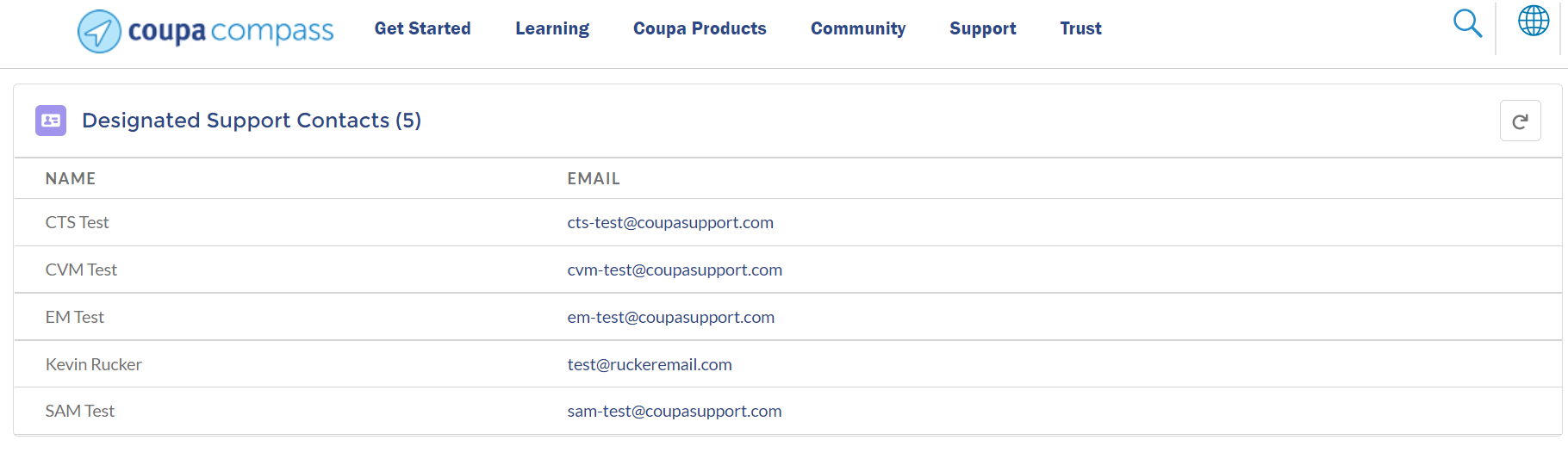
If you do not have access to Coupa Compass, please reach out to [email protected] for assistance.
Your username is the professional email address you use at your organization. This username applies to all Coupa Portals applications.
- On the Coupa Portals sign-in page click Help Needed?/ Forgot Password and then click Forgot Password
- Enter your professional email address and click Reset via Email or Reset via SMS (if SMS is already setup for your account).
- From the email, click the Reset Password link. (Don't forget to check your spam or junk folder if you don't find the email in your inbox)
- On the Reset Your Password page, enter your new password twice and click Reset Password.
- Access Coupa Portals by clicking on the tiles in your Coupa Portals Center.
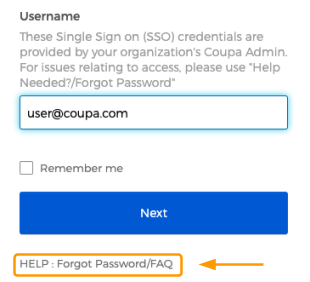
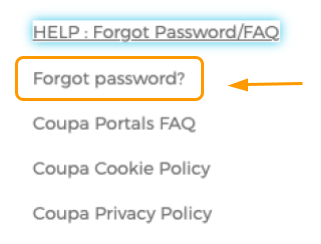
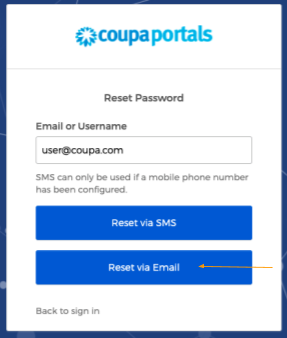
Please ensure you’re entering your complete professional email address on the Reset Password page.
After ten unsuccessful sign-in attempts, your account will be locked to protect against illegitimate access attempts. Please check your email for further instructions. You’ll be able to reset your password by following the steps above or using instructions given in the email.
Look out for the Account Activation email sent directly to your inbox, from [email protected].
Coupa Portals emails containing credentials and login details from Okta will come from [email protected]. Please check your junk/spam folders for the message if you can’t find your activation email.
If you have not received your activation email, you will need to update your spam filters to whitelist all messages from [email protected] to your inbox. If you still have issues with your activation email, please contact [email protected].
If you’re brand new to Coupa Portals, first check in with your organization's Coupa Designated Support Contact to ensure your account has been set up. If it has and you still haven’t seen the Activation email, we can help! Please email Coupa Portals - we'll resend it to you.
Please email Coupa Portals - we'll update your account for you!
- Using your browser, navigate to the Coupa Portals Center login page.
- Enter your professional email address and password credential, then click Sign In.
- You will see a prompt to set up multi-factor authentication.
- Click Setup.
- Choose Email. The email address used to set up your Coupa Portals Center account will be the only option available. You’ll receive an email containing a verification code.
- Type the code sent to your email address into the Enter Passcode field and click Verify.
MFA is the requirement to present two or more methods of identity verification in order to access an application. For Coupa Portals, this means a username and password, plus a one-time code sent to your email address.
MFA is a leading security practice recommended by most major security industry bodies and Coupa.
You will be prompted for a second factor based on your unique login patterns. If you regularly log in from the same devices and locations, you may only occasionally be prompted for MFA. If you log in from unrecognized devices or have an irregular login pattern, prompting will be more frequent.
No, MFA is required to keep your account secure. Coupa Portals Center automatically determines the appropriate scenarios to prompt you for MFA based on a number of factors, such as your device and location.